Here are the steps to follow to view the results and comments of a campaign in the Client satisfaction module.
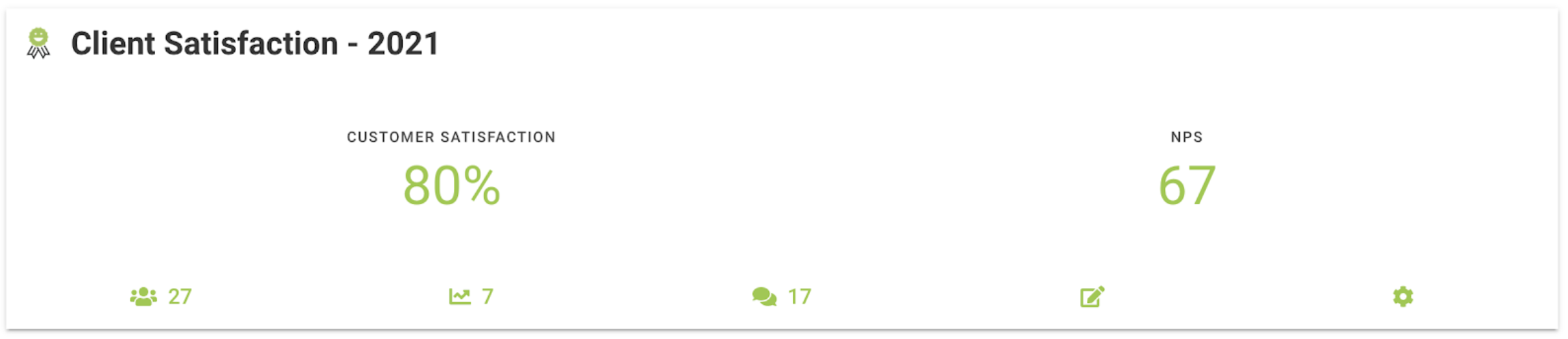
Sending Responses Comments Edit Settings
- From your ProgressionLIVE account, click on the Satisfaction tab to access the module.
- In the summary card of the campaign you want to view, click on the analysis icon (2nd) or on the comments icon (3rd).
- You can also click on the campaign name, then on the Analysis or Comments tabs.
The results by questions and the comments left by your respondents will be found in these tabs.
Automated surveys
If you have configured an automated survey for certain campaigns, comments related to a particular task will be identified by a task code. Thus, you can consult the comments of a campaign and directly open the task linked to a particular comment.
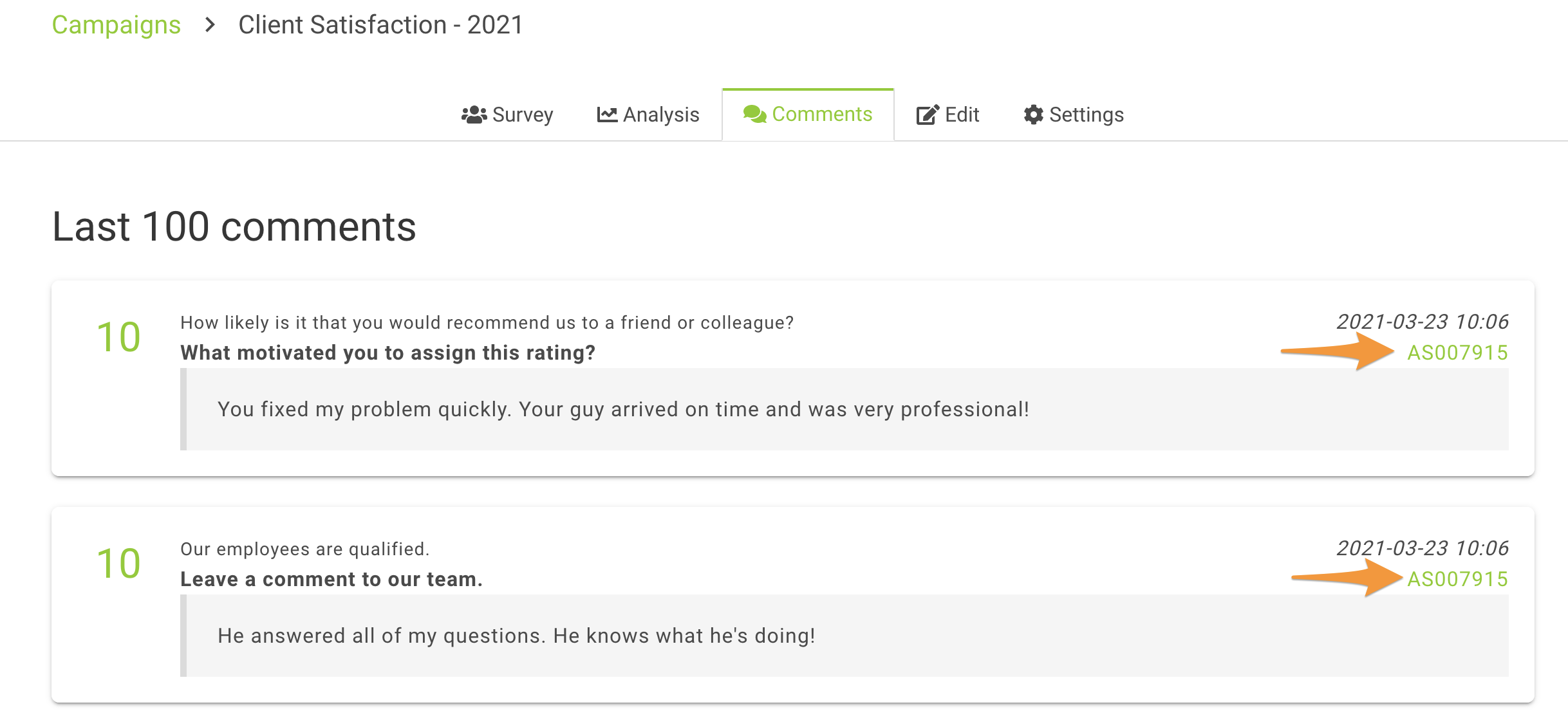
You will also be able to view the results of each task. For more details, see this article : View the results of a specific task.
.png?height=120&name=Logotype+Lettrine%20-%20Horizontal%20-%20Renvers%C3%A9%20(1).png)