Automated Email Sending with ProgressionLIVE: Best Practices and Use Cases
Automated email sending can be a valuable tool for businesses looking to improve their efficiency and productivity. This solution saves time and optimizes communication with customers and employees.
This article presents some frequently used usage cases in service businesses that you can implement yourself in our new automation module.
New feature as of March 20, 2024 - We have added trigger options for automated email sending.
Schedule the sending to trigger after a certain time following a change in status.
Examples:
- 24 hours after a task transitions to the "Completed" state, an email is sent to the client.
- One week after a submission remains in the "Submission - Sent to Client" state, a new email is sent to the client.
- 48 hours after a task is marked as "Waiting for validation," send a notification to the manager for a reminder.
Schedule sending based on data contained within a task.
Examples:
- Send an email 24 hours before a task's appointment.
- Send an email 15 minutes before the appointment time to the human resource assigned to the task.
New as of August 24, 2023 - Add dynamic token to your emails and SMS messages
You can now add "tokens" in email and SMS automations.
"Tokens" can point to different entities in your Job Properties, Customers, Locations, and Human Resources.
Here's what it does:
Dynamic values: Add “tokens” with dynamic values reffering to your tasks, customers, locations and human resources.
Empty fields? No problem: If a field is empty, put a default value to keep the message consistent.
Easy formatting: Bold, italicize, underline - whatever you want. All this to bring out the important.
Automating the sending of the invoice or work order at the end of the job
Is it for you?: Do you spend a lot of time sending invoices manually to customers or composing each email individually? You would like to stop worrying and have the invoice or work order sent automatically to the customer at the end of the job.
Usage case: Mario goes to a customer's house to fix a leaking sink. He does the job, notes the parts on the invoice on his ProgressionLIVE app and enters his time. He then finishes the task, gets the customer to sign it, and leaves. By the time Mario says goodbye to the customer and leaves, the invoice is in the customer's email inbox.
Best practices: You can set up direct sending at the end of the job or rather at a subsequent step that would allow an administrator to validate the content before sending.
If you prefer to send the invoice or work order directly at the end of the job by the employee on the road, it is important to make sure that the content is finalized, as once the email is sent, it is no longer possible to make changes.
Notify your employees of important steps
Is it for you?: Internal communications can be difficult. Do you need a coordinator to make sure the right resource has the right information? Would you like important information related to certain jobs to reach the right person quickly?
Usage case: Stephanie has completed a submission, but it needs to be approved by Serge before it can be sent. Stephanie changes the task status to the internal approval stage, and Serge receives an email notification to inform him that he has a new submission to approve.
Best practices: Identify important information that needs to be communicated internally. It is crucial to target what is REALLY important in order to avoid overwhelming employees with unnecessary emails.
Be clear in your email about the reason for sending it and especially about the next steps to take (if any).
Be creative with notifications, you can alert your employees, but also simply share relevant information or even celebrate the end of a project
Notifying customers that you are on your way
Is it for you?: Your customers complain about never knowing when your employees will be on site. Your employees complain that customers are never ready to receive them. You would like to simply stand out from the competition by offering a superior service.
Use case: Mario just finished a task at a customer's, he then completes the task and opens the next task in his schedule. He changes the state of it to indicate that he is on his way. The customer then receives a notification that alerts them that the technician is on his way to their home.
Best practices: It can be difficult to be precise with this type of notification, avoid making promises that you cannot guarantee (We will be there in 10 minutes for example).
If you are working and the customer is not present on the site, send them a notification at each step of the job progress. This way they will have a tighter follow-up and will never be caught off guard.
Sending documents/information about upcoming job
Is it for you?: Your work requires the customer to fill out a form, such as a release. You have important information to share with the customer for preparing the location. You need to share plans or any other important document.
Use case: Patrick works with heavy machinery. He must have the customer sign a release for all job that requires its use. When a task involving machinery is scheduled in the employee's calendar, an email containing the release form is sent to the customer with instructions.
Best practices: For the document to be sent, it must be added to the task. So, don't forget to check the task's content before moving to the trigger state.
Emails have a maximum capacity for attachment weight, make sure your documents don't exceed the allowed limit.
You can send any type of document (Excel, photo, pdf, etc.). Be creative, for example, you could send examples of a completed job when a new quote is accepted.
Do you find this article useful? Let us know your comments! It will help us improve for the next ones.

Leave a comment