Task creation on transition with ProgressionLIVE: Best practices and use cases
Automated task creation during a transition allows you to bring your business process to life and automate several redundant steps in your process. It is a crucial tool for the optimal use of ProgressionLIVE.
This article presents some common use cases used by our customers that you could implement yourself in our new automation module.
Create a new task upon acceptance of a quote
Is this for you? : Each quote you submit must become a task in ProgressionLIVE. Currently, you manually create each task after accepting a quote.
Use case: Lucie has sent a quote to the client. The client accepts the quote and Lucie changes the status of the quote to “Accepted”. The automation then kicks in and a new task for the jobs is automatically created. The relevant information is copied into the new task.
Best Practices: Combine this automation with our Send Email Automation or Send Text Automation to always notify the right people when a new task is created. When setting up automation, you can select the information you want to copy to the newly created task.
Remember, however, that once the new task is created, it is completely independent of the original task. Changes made in one of the tasks will not be reflected in the other.
Create a follow-up task at the end of the job
Is this for you? : You have to manually manage customer reminders several months or even years in advance. You want to guarantee quality service to your customers by calling them back at regular intervals.
Use case: Jacques has just finished installing an air conditioner at a client's. The warranty for this type of installation is 1 year and Jacques wants to call the customer back in 11 months to make sure everything is going well. At the end of the job, the reminder task is created automatically and Jacques modifies the appointment date for 11 months from now.
Best practices: The follow-up task can be assigned to any employee on the account, so it is easy to create follow-up tasks that will be carried out by other work teams.
You can add a field to take notes that will be copied to the new task. This way, the person responsible for planning will know what's going on and can do their job more easily.
Create a new submission from the task
Is this for you? : You often have to submit extras. During the execution of the job, it sometimes happens that a new visit is necessary.
Use case: Eric has just completed maintenance on an air conditioning unit, but he noticed that another unit was leaking and a new visit will be necessary. Eric fills in a note field and details the new job to be done then changes the status of the task to “Complete with a quote”. A new quote task is then created.
Best Practices: Combine this automation with our texting or emailing automation to notify the right people as quickly as possible.
It may be necessary to have two job completion states: with and without quote since you don't necessarily want to create a quote each time.
You can even add an entirely dedicated submission section to your task. These fields can even be required when changing state to ensure you collect as much information as possible for the new visit.
Do you find this article useful? Send us your feedback! This will help us improve for the next ones.

Leave a comment