Content
1. Refresh
The Refresh tool is used to manually update the information contained in the tasks.
2. Quick Search
The Quick Search tool allows you to search by keywords in all of ProgressionLIVE.

The Text to Search field is used to enter the name of the human resource, the exact address, the name of the stakeholder, the summary or the description of a task.

The Appointment field defines the period of time covered by the search.

If you want to include tasks without an appointment, simply check the box Includes tasks with no appointment.
You can choose a Search Mode in order to refine your search.

When you have entered all of your criteria, click Start Search located at the bottom right of the window.
Tasks matching your search criteria will appear in the bottom section.
Double-click on one of the tasks to view it.
3. Options

The Options tool represented by the gray gear, allows you to customize your use of ProgressionLIVE.
Here you can perform several actions:
- Save Preferences of what you have changed (ex. columns display)
- Save this screen as default the current screen (list mode, scheduling, recurrence or dispatch mode).
- Erase all saved preferences to reset your default preference options.
- Show cancelled tasks
- Show list groups collapsed
- Select the Automatic Refresh frequency.
- Tag Filter
- Automatic Dispatch by Drag & Drop.
- Use advanced date filter
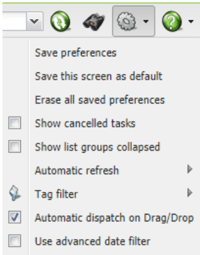
4. Help
The Help tool is the best way to contact ProgressionLIVE technical support.
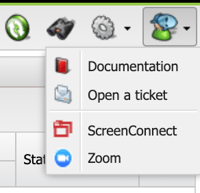
Documentation
This button will direct you to our documentation.
Open ticket
Opening a ticket allows you to submit a technical problem to the ProgressionLIVE support team. This allows us to thoroughly examine your problem before communicating the solution to you by phone or email.
ScreenConnect and Zoom are platforms used by support team to help you with problem solving.
.png?height=120&name=Logotype+Lettrine%20-%20Horizontal%20-%20Renvers%C3%A9%20(1).png)

