Take a look at how you can email or text your task's PDF without using automation or status change.
To activate this new feature, refer to the article: Activation of the paperless feature
1. Log in to ProgressionLIVE from a mobile device.
2. Open a task and display the print template.
For Android, use the "Preview for printing" option which is in the top menu (3 small dots).![]() For iOS, use the (
For iOS, use the () icon found in the menu at the bottom of the screen.
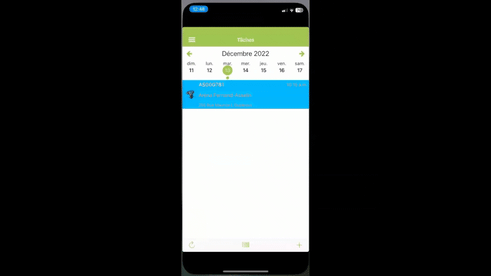
3. Tap the new paperless printing icon ( ) and then "Send by phone" to text the PDF.
![]()
For Android, access the button by clicking the green arrow.![]()
For iOS, the button is in the menu at the bottom of the screen.
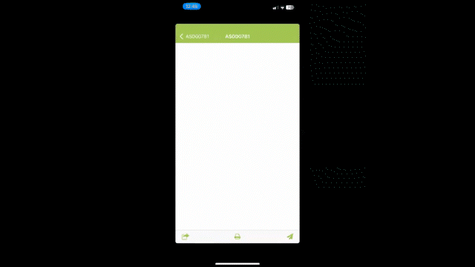
4. You can also select "Send by email" to send an email instead of text (or both, we're not looking).
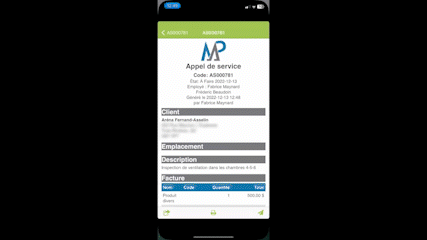
.png?height=120&name=Logotype+Lettrine%20-%20Horizontal%20-%20Renvers%C3%A9%20(1).png)