In ProgressionLIVE, you can import or export various types of data in Excel format.
Importation
Importation
1. To import data, click the Import / Export button.
This button is displayed in several screens (Tasks, Manage, Timesheet).
The import / export window will open.
The Import Templates tab contains the file structure templates that should be used when importing (Excel) .
2. Select the type of import (task, product, customer, etc.), the file to import (previously completed from a template downloaded in the Import templates section) and its format.
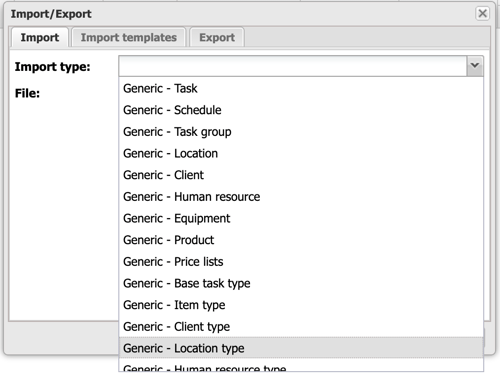
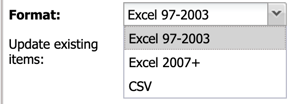
3. It is important to check Update existing items so as not to get duplicates when importing.
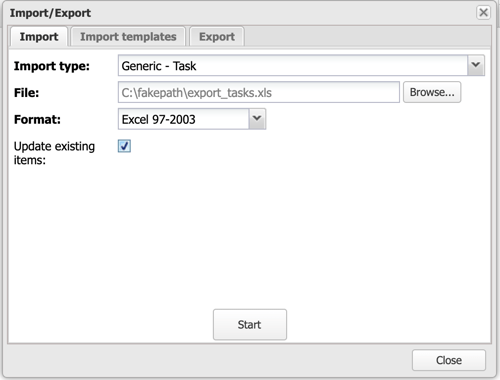
4. Then click on Start.
The import of your data is now complete.
Exportation
1. To export data, click the Import / Export button.
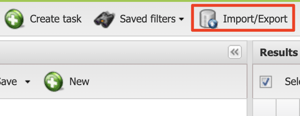
2. Select the desired export type, format and date filter.
You can also select a specific period (From: and To :) and check certain options (eg. Include canceled tasks.).
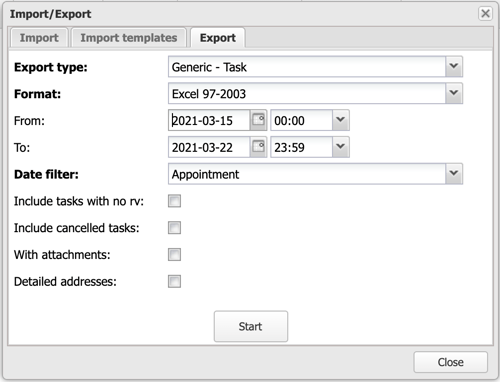
3. Click Start.
The export will generate an Excel file with your data.
.png?height=120&name=Logotype+Lettrine%20-%20Horizontal%20-%20Renvers%C3%A9%20(1).png)


