Quickly approve the time entries of certain human resources.
With HR filters, you have the ability to approve all time entries of a defined period for certain human resources, for example for technician only.
Here are the steps for using a human resource filter when approving time entries.
1. In the calendar interface of the Timesheet module, click the Filter resources button.
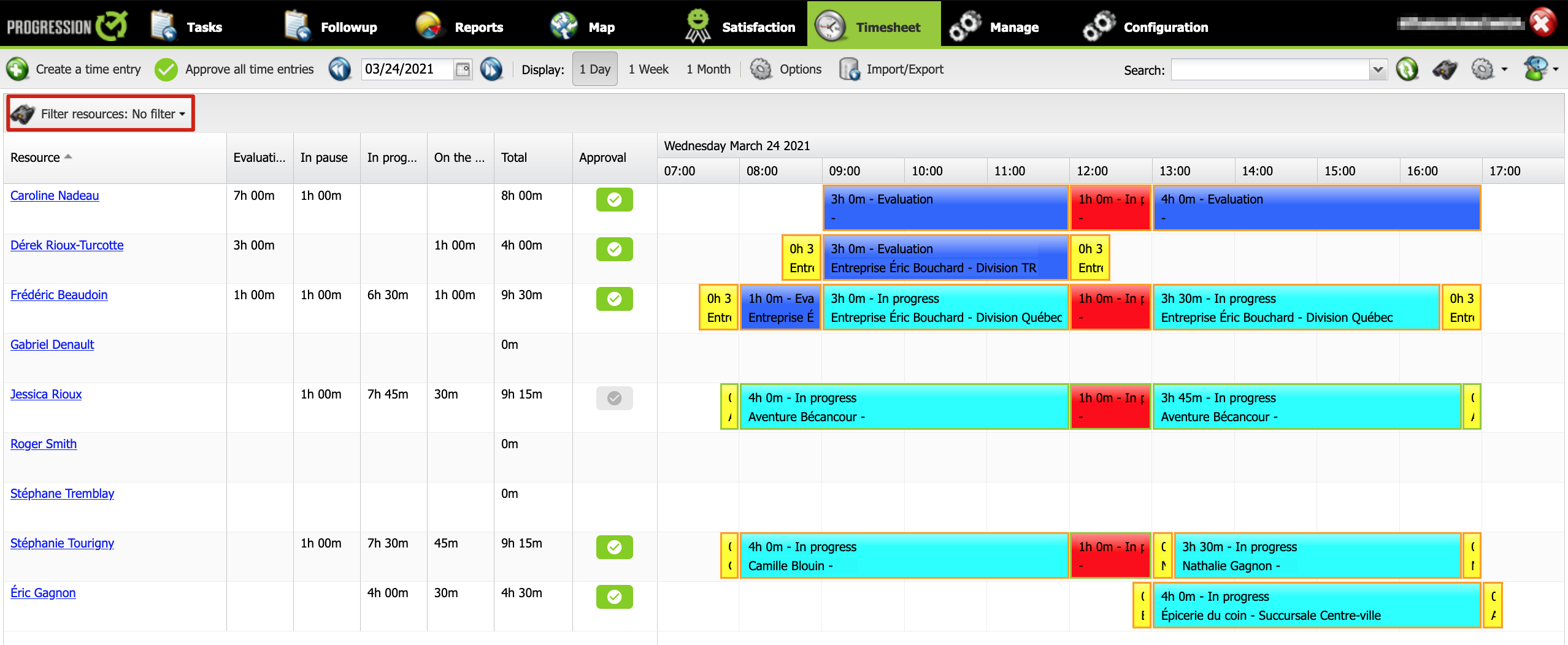
2. Click on New.
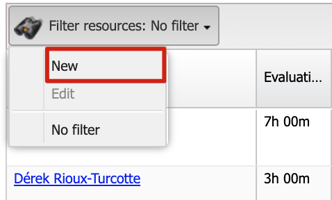
3. Select the value(s) for your filter.
For example, you can create a filter for a specific type of human resource, such as technician.
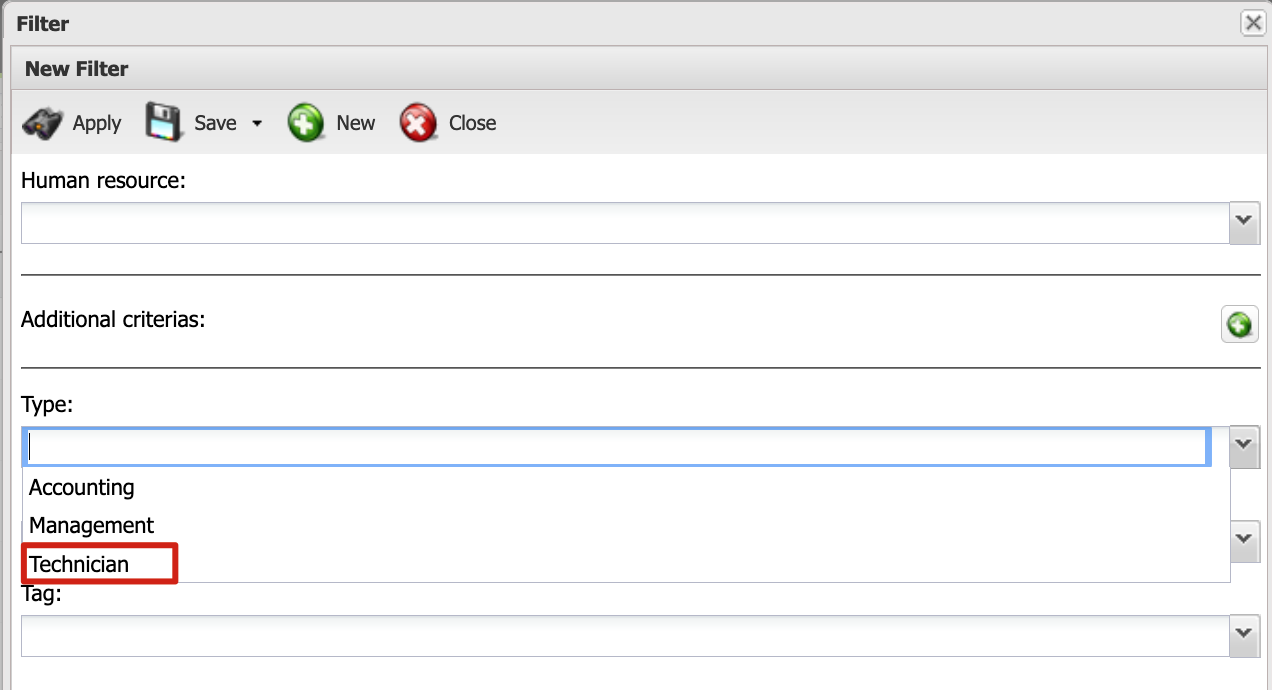
4. When you have finished selecting values, click Save.
This way, your filter can be reused at other times.
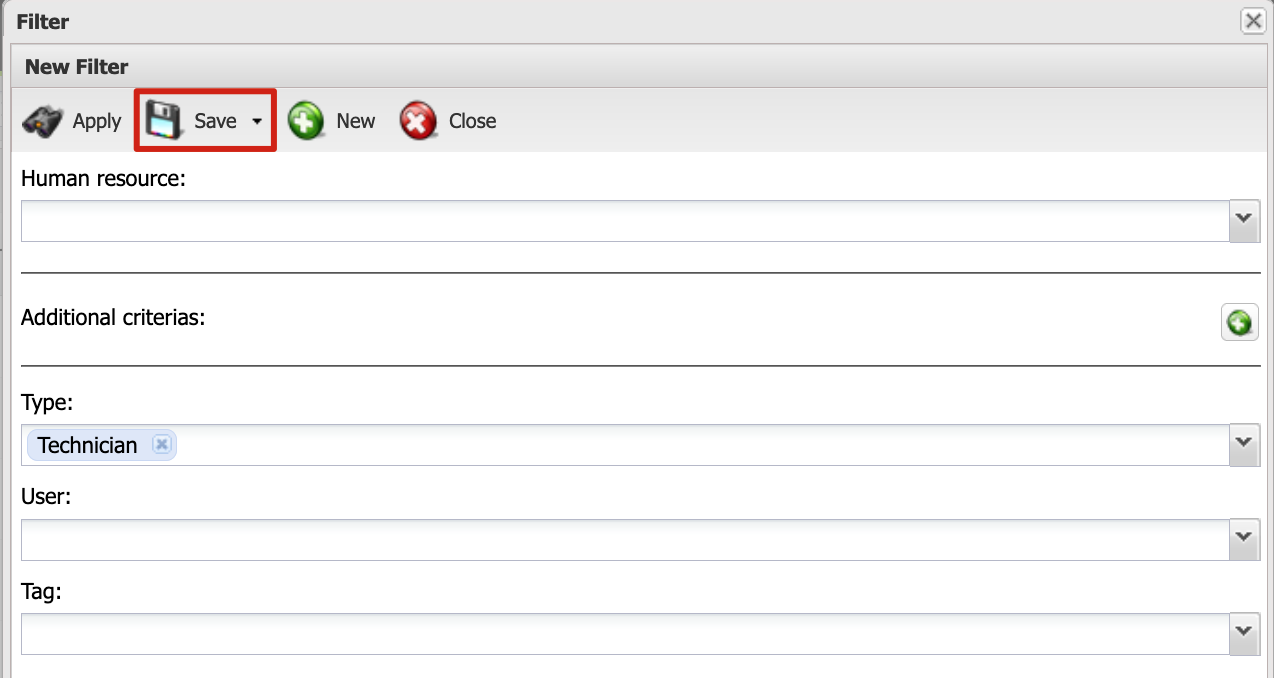
5. Name your filter, e.g. Technicians, then click Save.
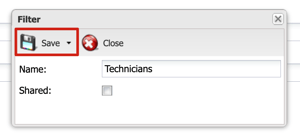
6. Your filter is now saved and has been applied to your timesheet interface.
Close the window.
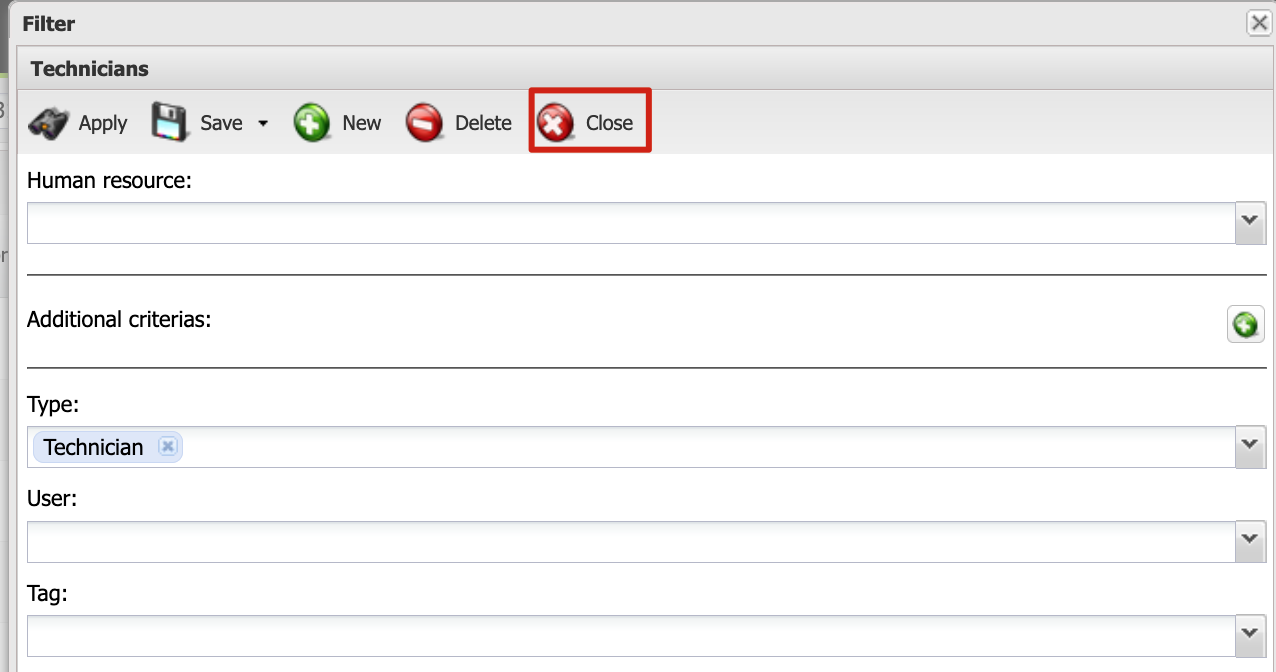
7. You can now approve all displayed HR time entries by clicking the Approve all time entries button.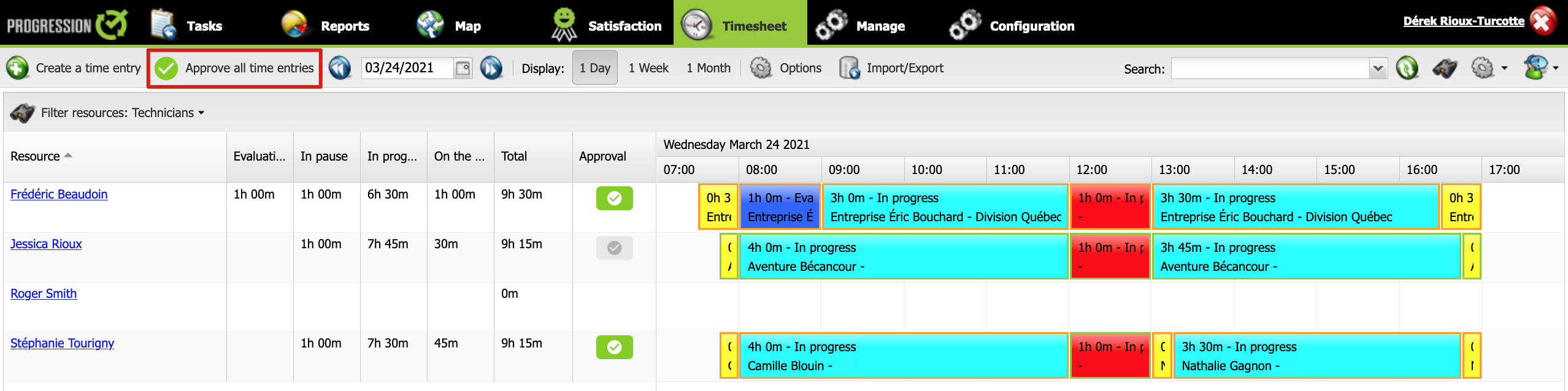
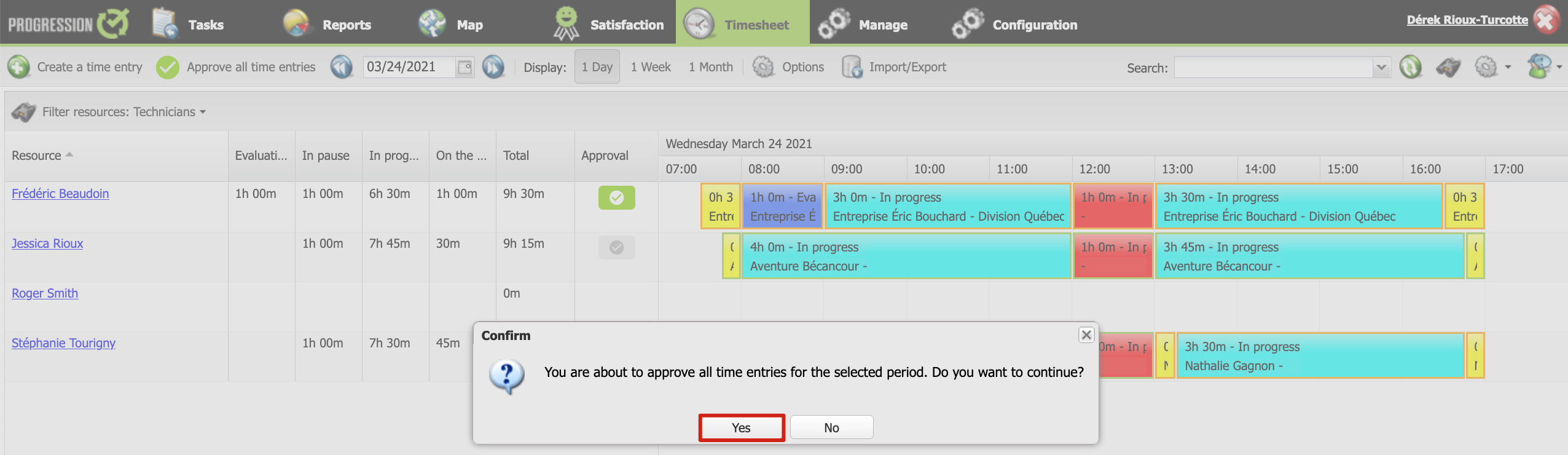
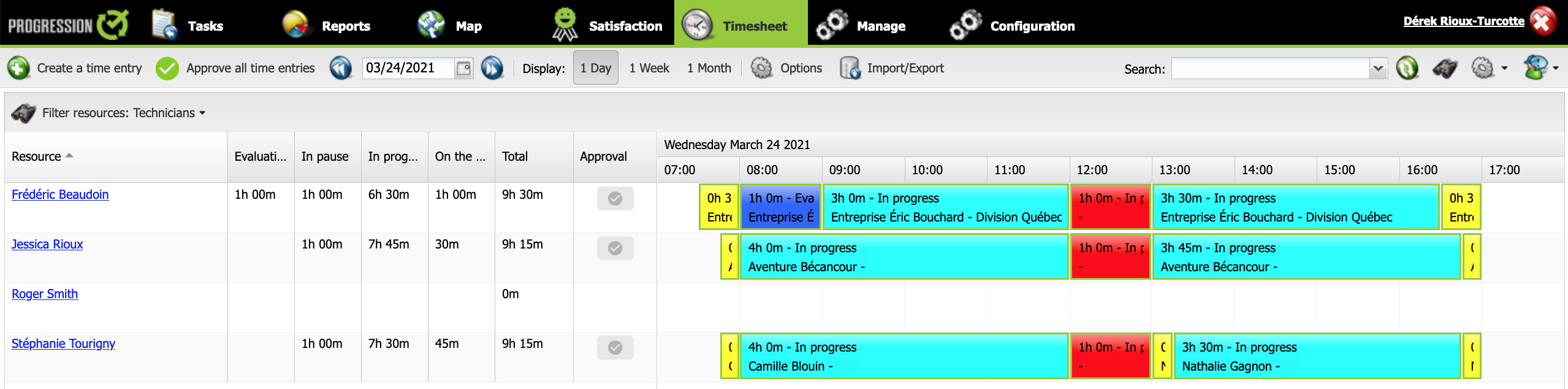
If you remove the human resources filter, by selecting No filter, you will see that only technician human resources time entries have been approved.
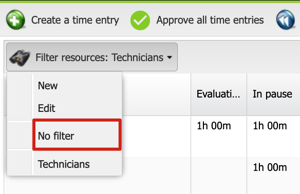
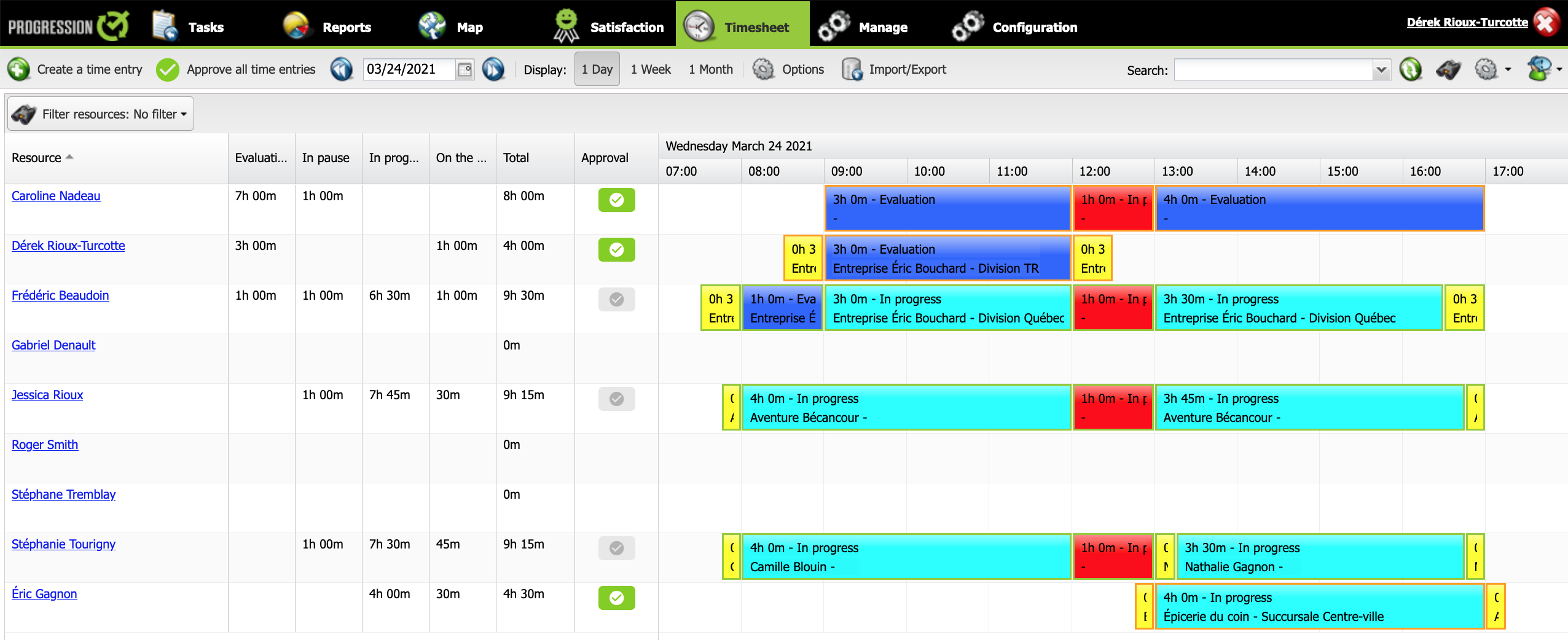
You can now create other filters, as needed.
.png?height=120&name=Logotype+Lettrine%20-%20Horizontal%20-%20Renvers%C3%A9%20(1).png)