ProgressionLIVE allows you to create different price lists for your clients.
Link a price list to one or more clients
Create a price list
1. Click on the Manage tab.
2. Click on Price Lists.
3. Click on Add.
4. Name you price list.
5. Click Save and continue.
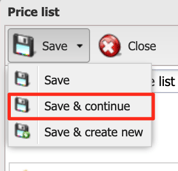
You will then have access to the table containing all your products with their current default price.Y ou can then change the price of one or more products.
6. Click on Save.
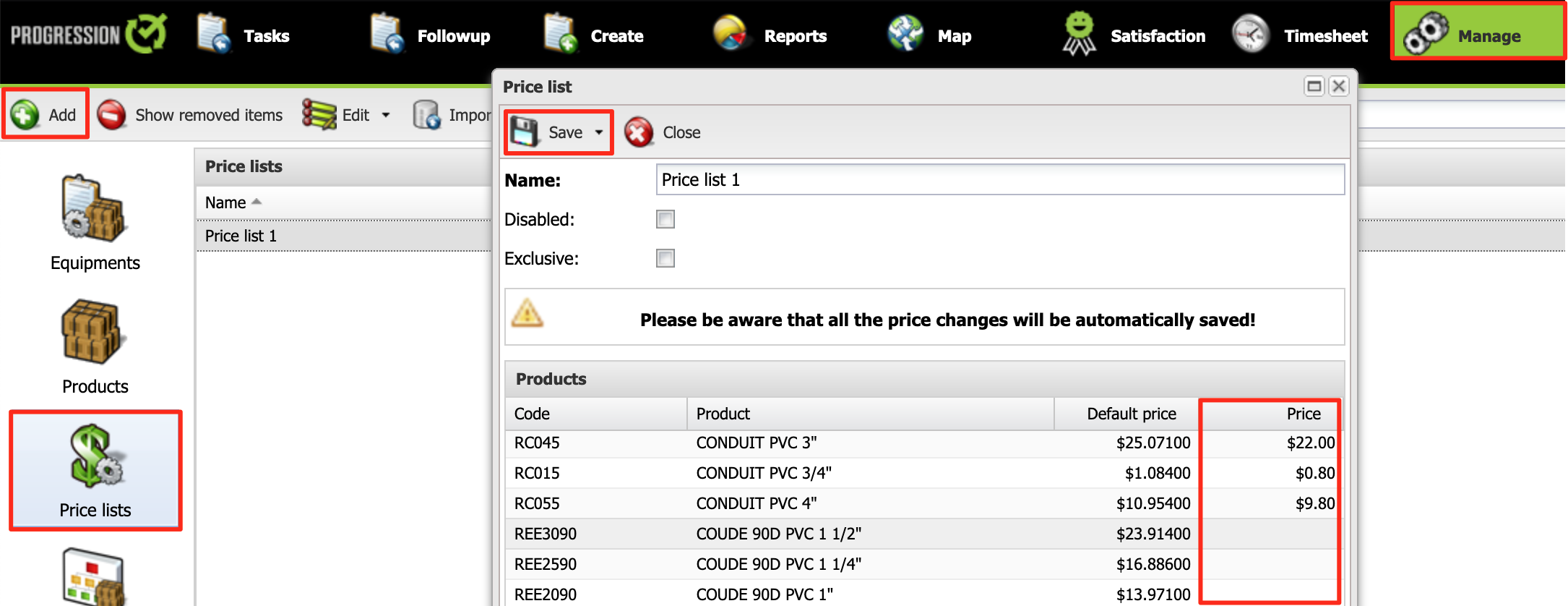
The new price list will now be available in the Invoice section of the tasks and in the client form.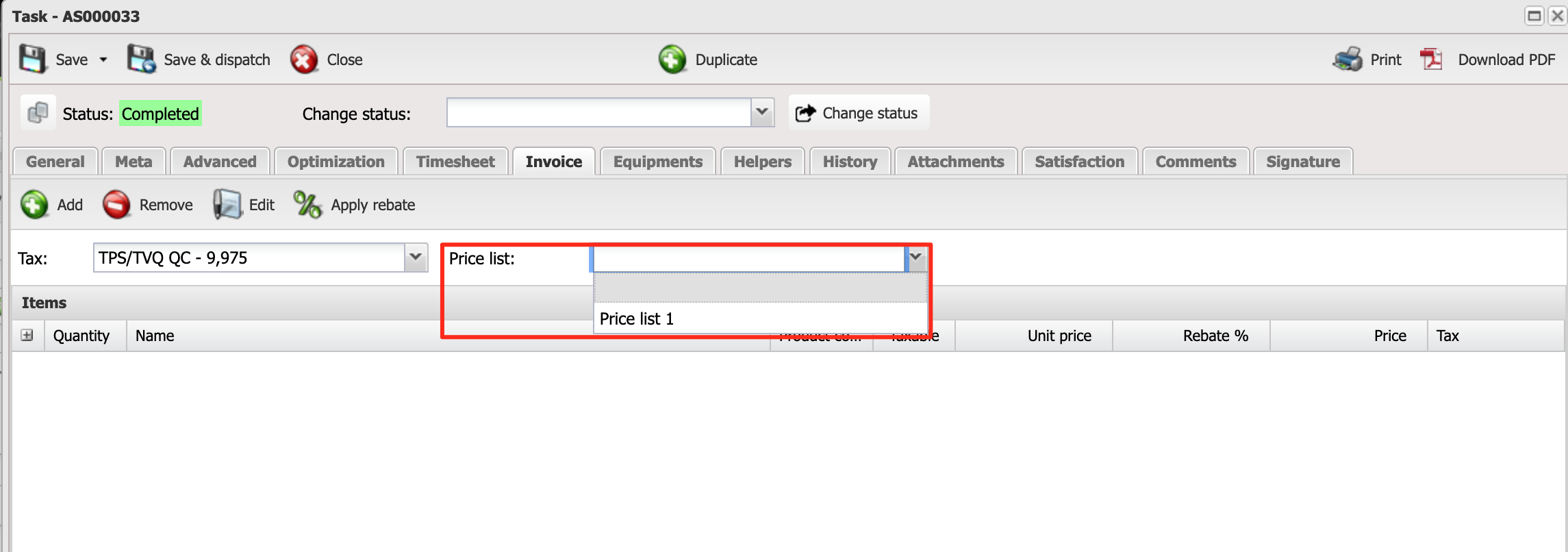
Link a price list to one or more clients
To link a new price list to a client, you must open the client file from the section Manage and choose the desired price list in the Price List field.
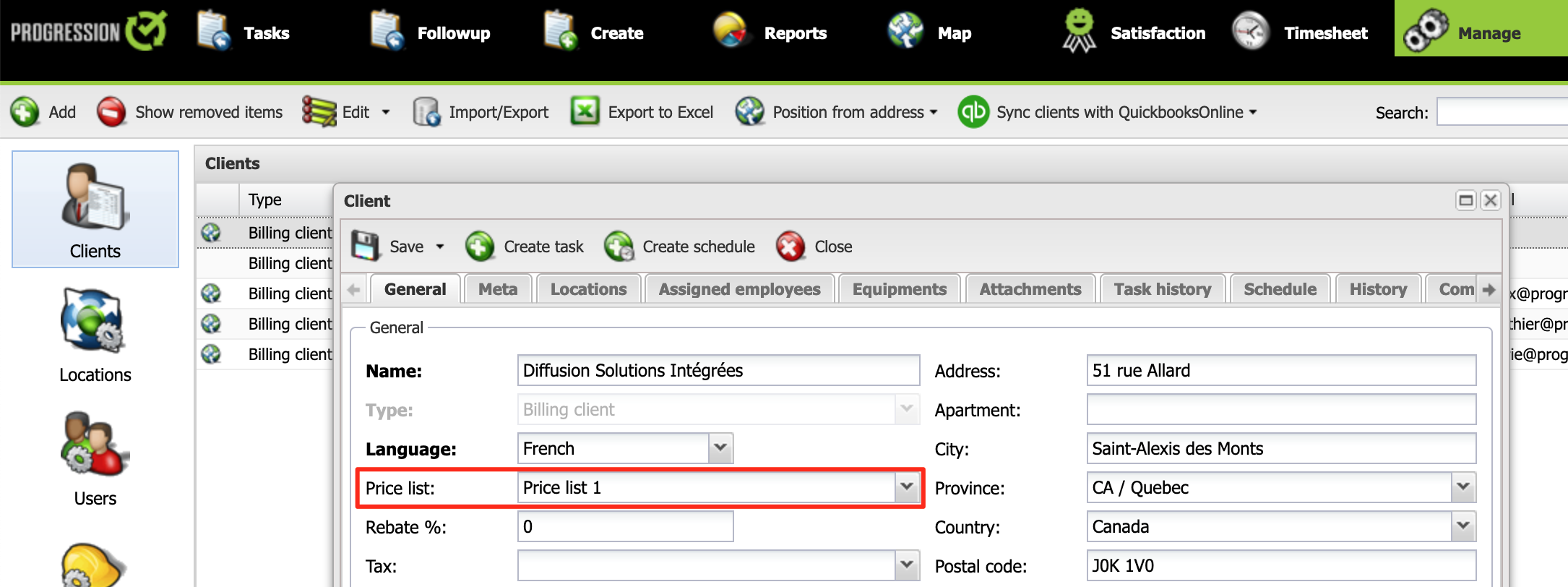
You can assign a price list to multiple client using the batch edit.
1. Select the clients to whom you want to assign a price list.
2. Click Edit.
3. Click Edit selection.
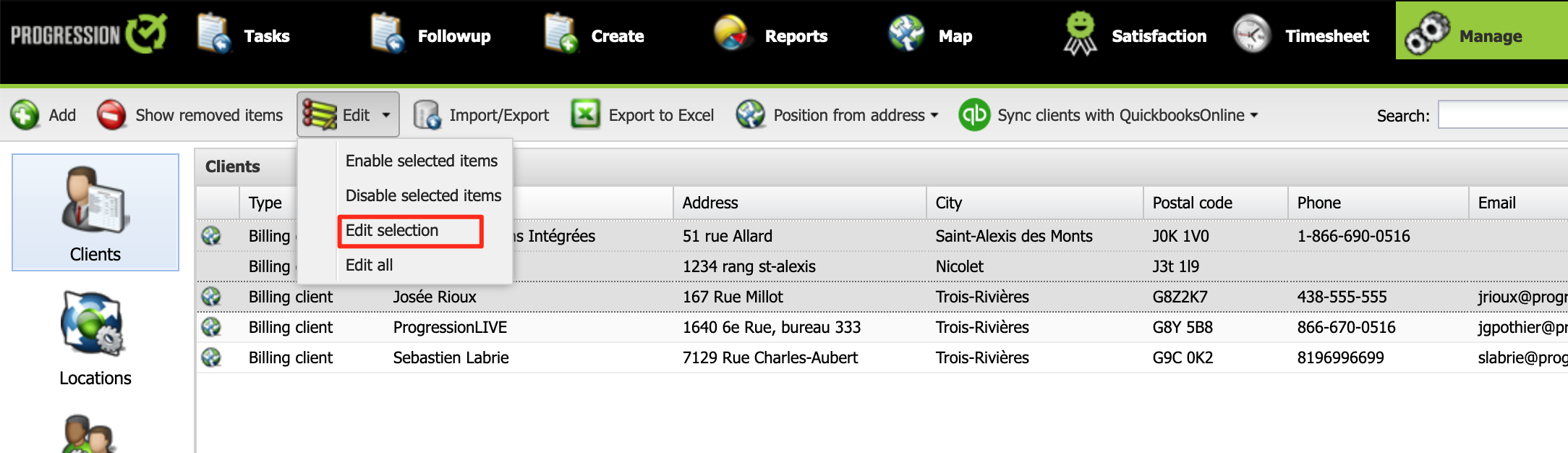
4. Select the desired price list.
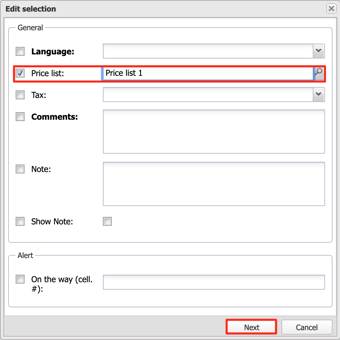
5. Click Next, Next, Close and Close.
The price list is now link with the previously selected clients.
Exclusive price list
On mobile devices, if you want to display only products with a price in a particular price list, you must check the Exclusive option.
When a task has a price list, the list of products available on mobiles will only contain the products with a price for this price list.

.png?height=120&name=Logotype+Lettrine%20-%20Horizontal%20-%20Renvers%C3%A9%20(1).png)