It is possible to choose the way in which the time entries are rounded when clocking in.
To set the time entries rounding rule, follow these steps:
1. Go to Configuration then to Timesheet.
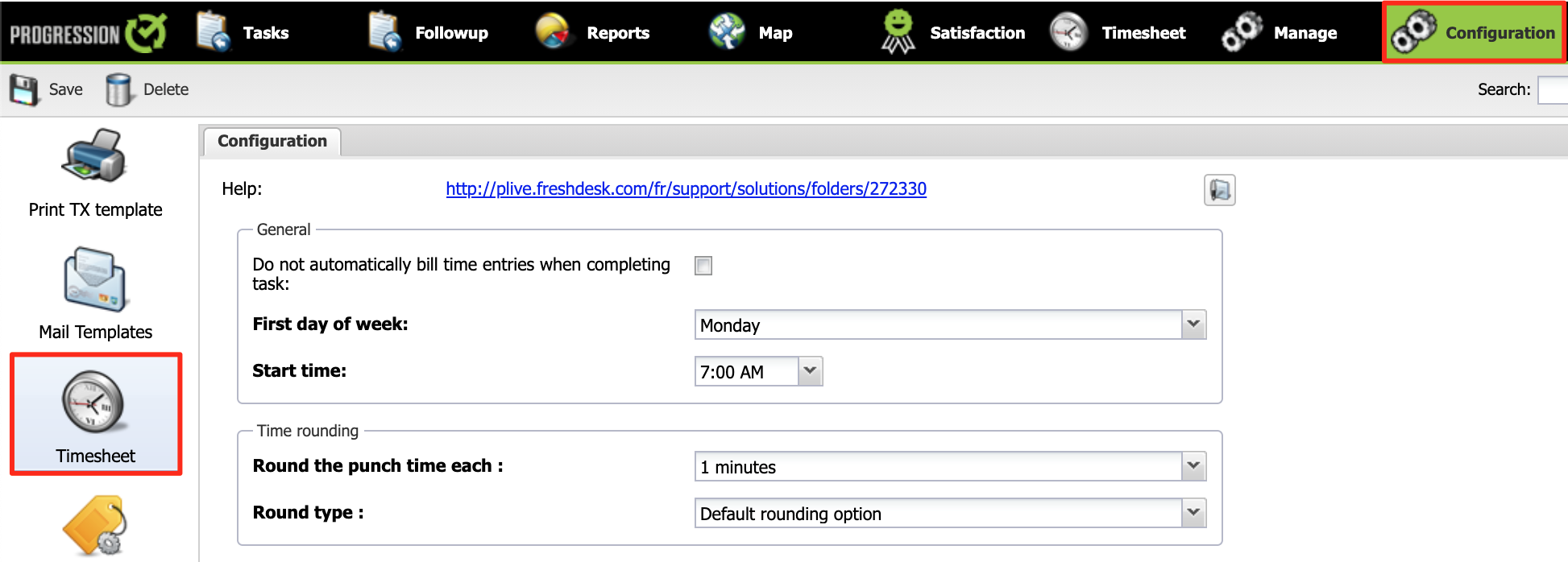
2. In the Time rounding section, select the value in the Round the punch time each field. Several choices are offered.
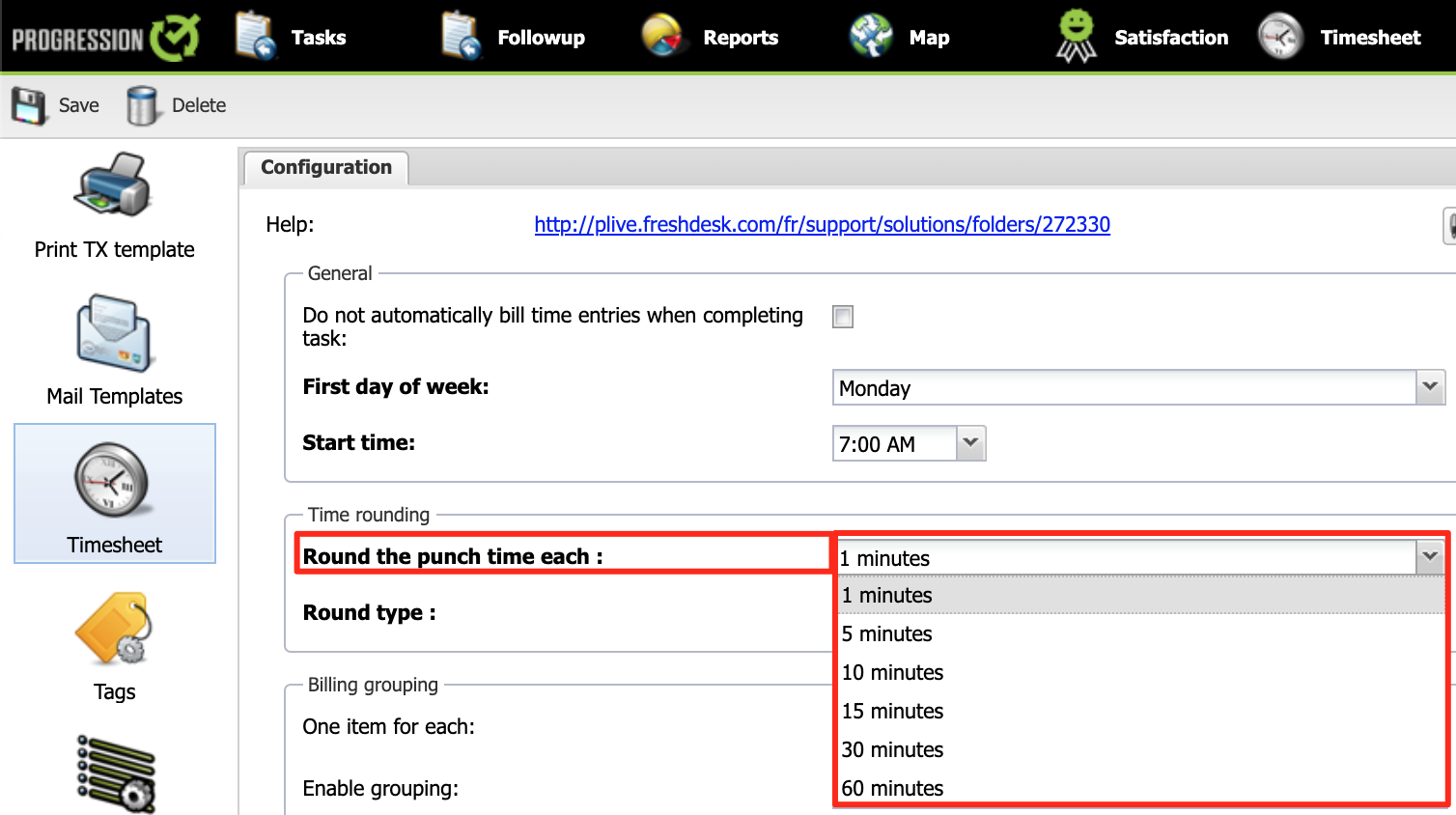
3. In the same section, select the Round type.

Here are examples of rounding with the value 1 minute.
1. Default rounding optionLess than 30 seconds, round down.
30 seconds or more, round up.
Example of time start : 8h 21min 14s
The time entry will be rounded to 8h 21 min, because 14 seconds is less than 30.8h 21min 14s become 8h 21 min2. Rounded to superior unit
We always round up to the next minute.
Example of time start : 8h 21min 14s
The time entry will be rounded to 8h 22 min.
8h 21min 14 become 8h 22 min
3. Rounded to inferior unit
We always round to the inferior minute.
Example of time start : 08h 21 min 48 s
The time entry will be rounded to 08h 21 min.
8h 21min 48 s become 8h 21 min
4. Click Save.
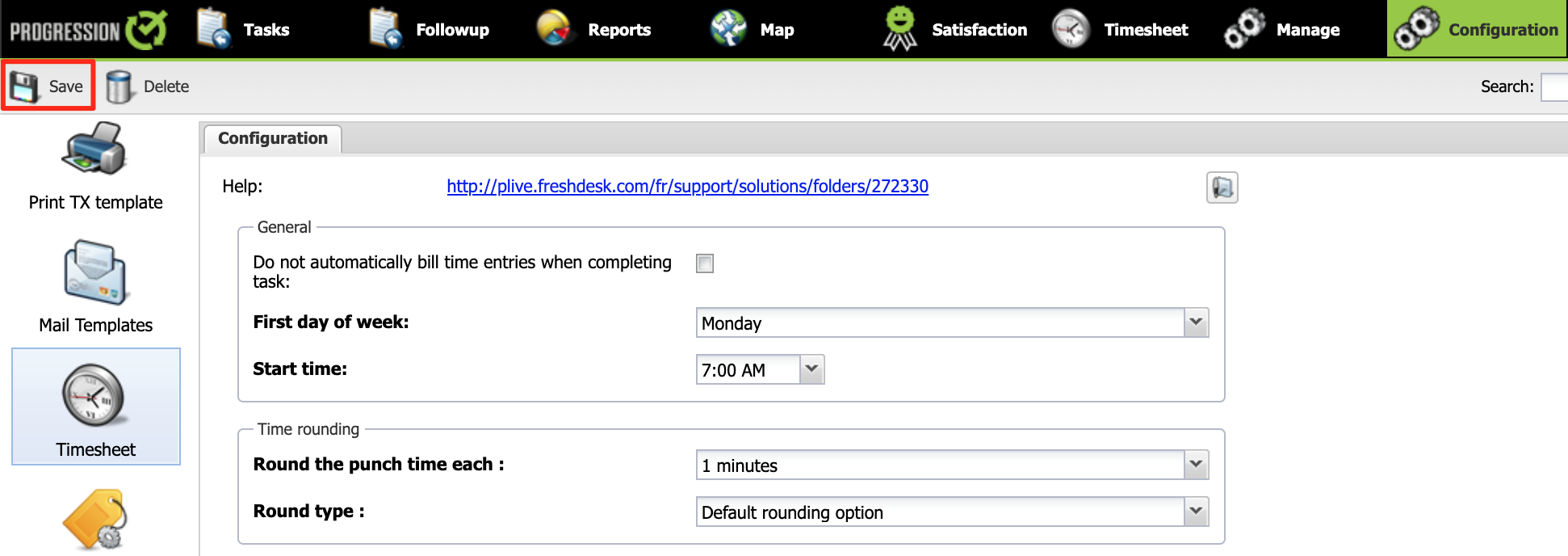
The time entries made in your ProgressionLIVE account will now be rounded according to the configuration selected.
.png?height=120&name=Logotype+Lettrine%20-%20Horizontal%20-%20Renvers%C3%A9%20(1).png)